August 24, 2014
Use Gmail Offline
Gmail is the world popular mail service. 75% of world
population is use Gmail. In every day 247 billion mails sends all over the
world. It used to send and receive documents, messages, files and more. All are
store his important documents in Gmail only. Compare to other mails Gmail is
easier and faster to use. Not all times, Sometimes your Internet connection broken
you cannot access in your account. That time Gmail Offline feature is more
useful to you. Otherwise you have not recharge your Internet. That time also
you never access your Gmail account. You have no need for internet connection
or cost to use Gmail Offline. Because, this service is works freely. This
option is default available in your Gmail account but all are not use this
facility. So, I will share you simple trick to use Gmail offline follow the
steps. I am also used this method on my system this will more helpful to read
Email without Internet. This is more useful to you to use Gmail without
Internet. Now, You can check mails, photos, documents on your mail without
Internet connection.
population is use Gmail. In every day 247 billion mails sends all over the
world. It used to send and receive documents, messages, files and more. All are
store his important documents in Gmail only. Compare to other mails Gmail is
easier and faster to use. Not all times, Sometimes your Internet connection broken
you cannot access in your account. That time Gmail Offline feature is more
useful to you. Otherwise you have not recharge your Internet. That time also
you never access your Gmail account. You have no need for internet connection
or cost to use Gmail Offline. Because, this service is works freely. This
option is default available in your Gmail account but all are not use this
facility. So, I will share you simple trick to use Gmail offline follow the
steps. I am also used this method on my system this will more helpful to read
Email without Internet. This is more useful to you to use Gmail without
Internet. Now, You can check mails, photos, documents on your mail without
Internet connection.
What You Need?
You need personal computer do this trick. Never use public
computers. This extension available only for Google Chrome. So, download Google
Chrome and Install it on your computer. Internet Connection is must to first
setup this trick. So, you can need Internet Connection.
computers. This extension available only for Google Chrome. So, download Google
Chrome and Install it on your computer. Internet Connection is must to first
setup this trick. So, you can need Internet Connection.
Features
·
Use this trick, you can use Gmail offline.
Use this trick, you can use Gmail offline.
·
Read and Check mail offline
Read and Check mail offline
·
You can reply mail offline. But, Mail will be
send after you connect to Internet.
You can reply mail offline. But, Mail will be
send after you connect to Internet.
·
You can use this trick on more than one account.
You can use this trick on more than one account.
Steps
1.Login to your Gmail Account using Google Chrome
browser.
browser.
3.After visit Offline tab, Click Install Gmail Offline. It will redirect
you to new webpage. That page has Google Chrome Extension. Click add Extension.
Now, It starts download. After download you simply install this extension.
you to new webpage. That page has Google Chrome Extension. Click add Extension.
Now, It starts download. After download you simply install this extension.
4.After Install. Just type chrome://apps/ you can see Gmail Offline app button. Click that app
button. It will redirect you to another page.
button. It will redirect you to another page.
5.Select Allow
Offline mail and click continue.
Offline mail and click continue.
6.Now, you transfer to your Gmail account with
looks newly. Click gear button in the top right corner. After click you can see
option Download mail from past.
looks newly. Click gear button in the top right corner. After click you can see
option Download mail from past.
7.Select your option. I select 2 weeks email. You
can select your wish. After select click Apply.
can select your wish. After select click Apply.
8.Now, you are two weeks mail start downloading.
It will occur some minutes. After download finished. Plug out your internet
connection. After visit your Gmail account. You can also reply the mail but it
will schedule & send after the internet connected.
It will occur some minutes. After download finished. Plug out your internet
connection. After visit your Gmail account. You can also reply the mail but it
will schedule & send after the internet connected.
Conclusion
Gmail is the most important part of the internet. All
institutes, colleges and Companies are ask Email ID only. When you ready to work
offline, simply use this trick. This Gmail Offline method to enjoy accessing
your email offline. Never use this trick on Browsing center or other computers.
institutes, colleges and Companies are ask Email ID only. When you ready to work
offline, simply use this trick. This Gmail Offline method to enjoy accessing
your email offline. Never use this trick on Browsing center or other computers.