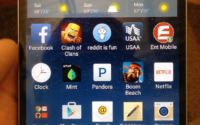December 19, 2016
Ten Tips and Tricks to Get the Most Out of Your Apple Watch
The Apple Watch is the undisputed leader in the smartwatch world, selling more than any other manufacturer on the planet. The watch itself is beautifully designed and easy to use. However, if you are new to the watch or if you want to get a little more use out of your watch, then check out these ten tips and tricks for your Apple Watch so you can make it even better than it is now.
1. Configure for Lefty’s
If you are left handed, you will notice that the default settings aren’t all that left handed friendly. Don’t worry, Apple didn’t forget about you. You can easily flip the controls to make it easier to wear your watch on the right arm instead of the left. Using the Apple Watch companion app on your iPhone, go to General > Watch Orientation. From this screen you can choose the wrist you want to wear it on and the Digital Crown position to it is easy to control with your left hand.
2. Eject Water from a Series 2
This handy feature is only available to owners of the Apple Watch Series 2. This watch, you see, is waterproof and comes with the ability to eject water that has managed to make its way inside the watch. To manually use this feature, all you have to do is swipe up from the home screen to access the Apple Watch Control Center. In the control center you will find an icon that looks like a water droplet. Tap this icon. You will then be prompted to twist the Digital Crown to eject any water hiding inside.
3. Take a Screenshot
Do you want to take screenshots of your Apple Watch? If so, it is very easy to do. All you do is hold the Digital Crown and the Action button at the same time. Your Apple Watch will then snap a screenshot of itself and save the image on the camera roll of your iPhone. If you have the watchOS 3, this feature is not enabled by default. You must turn it on before you can use it. To enable this feature, open the Watch companion app on your iPhone and then go to General. From there you will be able to turn on the ability to take screenshots on your Apple Watch.
4. Change the Size of Text
The screen of an Apple Watch is gorgeous and clear, but for some of us the text may still be a little on the small side. If you find yourself squinting at your Apple Watch, maybe it’s time to enlarge the text. Go to Settings > Brightness & text size. Once there you can adjust the text to a size that is easier for you to read.
5. Find Your iPhone
My wife needs an Apple Watch just for this feature. If you have lost your iPhone, you can use your Apple Watch to figure out where you left it. Swipe up on your watch to bring up the Control Center and look for the feature known as “Ping iPhone.” Tap it and you will be able to track down your beloved iPhone in no time.
6. Replying to Emails
In the beginning, the Apple Watch would only allow you to send SMS messages. However, now you can even respond to emails. When you reply to a message, you can use the canned responses that Apple provides or you can dictate an email using your voice so you can respond with exactly what you want to say.
7. Transfer a Call to Your iPhone
We all know that you can use the Apple Watch for phone conversations, but there are times when you will probably want to switch back to using your phone. It’s amazing that more people don’t know about this feature, but it’s easy to transfer the call back to your iPhone. While on the call on your Apple Watch, swipe up and it will be sent back to your iPhone for one seamless call experience across both your devices.
8. Customize Your Watch Face
On top of the many different watch faces you can choose from, there are tons of customization options that you can do to each face to create a truly unique experience. Press and hold the watch face and then select Customize. This will bring you to an editing mode. Swipe to the right to show the different areas that can be customized. Tap on the one you want to change, then use the Digital Crown to scroll through the various options available.
9. Transform Your Watch Into a Clock
Do you need a clock on your night stand while you sleep equipped with an alarm and everything? With an Apple Watch, that’s no problem. Night Stand Mode was first introduced with watchOS 2, and it allows you to easily transform your Apple Watch into a clock. At night when you place your watch on the charger, just tip it on its side. This will turn your watch into a small clock equipped with all the alerts and alarms you need to get up the next morning.
10. Forcing a Restart
Your Apple Watch is essentially a small computer. That means that, from time to time, it may not cooperate. While watchOS is extremely stable, even it needs a reboot on occasion. Apple says this is a last resort, so try everything else first before you do it. However, if you do need to restart, here is what you do. Hold the Digital Crown and the side button together for 10 seconds. Much like restarting your iPhone, your watch will reboot and you will see the Apple logo pop up.
Final Thoughts
Even with exciting growth in the smartwatch space and many great new smartwatches entering the market, it is still easy to understand why the Apple Watch is the most popular smartwatch in the world today. The above tips and tricks should help you new owners and even you seasoned watch veterans get the most out of your Apple Watch each day you put it on your wrist.