September 14, 2014
Add Whatsapp Share button on Website or blog
You can use Facebook, Twitter Share button on your Website
or blog. Do you want to publish Whatsapp share button on your blogger blog or website?
Here is the solution.
or blog. Do you want to publish Whatsapp share button on your blogger blog or website?
Here is the solution.
Hi Friends, after some days I am back with amazing trick for
blogger. In this post I share How to add
Whatsapp share button on blog or website? Similar like Facebool, Twitter,
Digg. Whatsapp sharing button is more important to your website. Nowadays all
the Android Smartphone users addicted in Whatsapp. Whatsapp makes a new Tech
War in mobile social media field. Do you want more traffic from mobile? Use this
share button and get more traffic from mobile users.
blogger. In this post I share How to add
Whatsapp share button on blog or website? Similar like Facebool, Twitter,
Digg. Whatsapp sharing button is more important to your website. Nowadays all
the Android Smartphone users addicted in Whatsapp. Whatsapp makes a new Tech
War in mobile social media field. Do you want more traffic from mobile? Use this
share button and get more traffic from mobile users.
Whatsapp Social Sharing button is more useful for mobile
based webpage. You can generate more traffic from this tool. This tool mostly
used in WordPress host sites. WordPress
users use this tool with Mobile share
bar wordpress plugins.
based webpage. You can generate more traffic from this tool. This tool mostly
used in WordPress host sites. WordPress
users use this tool with Mobile share
bar wordpress plugins.
Note:
Now, Whatsapp sharing button available for iOS users only. Don’t worry soon it
will come for Android and other platforms.
Now, Whatsapp sharing button available for iOS users only. Don’t worry soon it
will come for Android and other platforms.
Add
Whatsapp Share Button on WordPress Sites
If you using WordPress host. Simply go to this link http://wordpress.org/plugins/mobile-sharebar
Download the plugin and install it on wordpress. After
install go to wordpress settings and configure mobile bar plugins.
install go to wordpress settings and configure mobile bar plugins.
Add
Whatsapp Share button on blogger blog or other websites
I share two methods to add Whatsapp share button on your
website or blog. Read the methods and follow any one.
website or blog. Read the methods and follow any one.
Method
1
Step 1: Visit http://whatsapp-sharing.com/
Step 3: Type custom button text and sharing text and select current page URL.
Step 4: Copy the code and paste it on your website or blog.
If you using blogger platform. Simply copy this codes and go
to your blogger account Layout. Click add a gadget and go for HTML/Java Script.
Paste your codes and save it. Choose Whatsapp share button location I preferred
top of the title or below the post. Drag and Save it.
to your blogger account Layout. Click add a gadget and go for HTML/Java Script.
Paste your codes and save it. Choose Whatsapp share button location I preferred
top of the title or below the post. Drag and Save it.
Method
2:
This method is very simple. You don’t need go for any
webpage to do this process simply copy the below codes on your preferred site
and paste it on your website or blog.
webpage to do this process simply copy the below codes on your preferred site
and paste it on your website or blog.
Small
<a href=”whatsapp://send” data-text=”Take a look at this awesome website:” data-href=”” class=”wa_btn wa_btn_s” style=”display:none”>Share</a>
Medium
<a href=”whatsapp://send” data-text=”Take a look at this awesome website:” data-href=”” class=”wa_btn wa_btn_m” style=”display:none”>Share</a>
Large
<a href=”whatsapp://send” data-text=”Take a look at this awesome website:” data-href=”” class=”wa_btn wa_btn_l” style=”display:none”>Share</a>
Viewers Whatsapp Sharing Button for blogger code has been Changed Check Out My New Post Whatsapp Sharing Button for Blogger Blog.
Final
Words
This trick is the new genuine way of get traffic from social
media. Use this trick and get more traffic from Whatsapp. If you enjoy this tutorial
simply share it on your social network and leave a comment below. Thanks to
read this tutorial.
media. Use this trick and get more traffic from Whatsapp. If you enjoy this tutorial
simply share it on your social network and leave a comment below. Thanks to
read this tutorial.
4 Comments





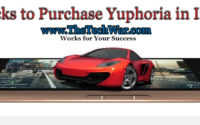
I have pasted above codes in my blog site http://www.shikshanjagat.in
But could not find it
Plz guide me
This share only visible on iOS device. For more detail see here http://whatsapp-sharing.com/
I have written how to add the whatsapp share button on Blogger mobile template.
See: http://2knowblogging.com/add-whatsapp-email-sms-share-button-on-blogger-mobile-template/
Thanks to Visit. I will try this widget on my mobile template.