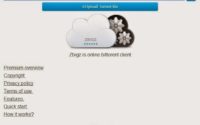January 31, 2015
Snow Falling Widget v2.0 for Website or Blog
I already shared Snow Falling Widgets V1.0. Now, time to share Snow Falling Widgets v2.0. v2.0 has some additional features. V1.0 snowfall on mouse moving direction but v2.0 snowfall automatically.
Live Demo present on this page
Add Snow Falling Widget to your Website or Blog. It attracts viewers during winter, Christmas and New Year seasons.
Features
- Easily Load
- Never Affect Site Codes
- Simple one-line script. Use in any page.
- load faster
How to add snow fall widget v2.0 to Website?
Step 1: First select your site page. You want to show snow fall. Copy the below code.
<script src=”https://techwar24.googlecode.com/svn/trunk/snow2.js” type=”text/javascript”></script><a href=’http://www.thetechwar.com/’ rel=’dofollow’ style=’visibility: hidden’>Snow fall 2</a>
Step 2: Paste this code on your website pages just above </head>
Done.
How to add Snow Fall widget v2.0 to Blogger?
Step 1: Log In to your Blogger account.
Step 2: Go to Template >> Edit HTML
Step 3: Find </head>
Step 4: Copy the below code and paste it on just above </head>
<script src=”https://techwar24.googlecode.com/svn/trunk/snow2.js” type=”text/javascript”></script><a href=’http://www.thetechwar.com/’ rel=’dofollow’ style=’visibility: hidden’>Snow fall 2</a>
Step 5: Save the template. Done.
How to add Snow Fall Widget v2.0 to WordPress site?
Step 1: Go to your WordPress site dashboard.
Step 2: Go to Appearance >> Widgets.
Step 3: Copy the below code.
<script src=”https://techwar24.googlecode.com/svn/trunk/snow2.js” type=”text/javascript”></script><a href=’http://www.thetechwar.com/’ rel=’dofollow’ style=’visibility: hidden’>Snow fall 2</a>
Step 4: Paste this code on new Text Widget.
Step 5: Save it. Done.
Note: Don’t remove our site credit link. Don’t worry it never visible.
Tags:Blogger Widgets
Related Posts

Nokia XL users get free Airtel Internet usage for 6 months

Whatsapp Share Button for Blogger blog