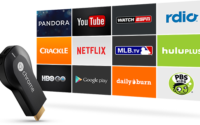April 26, 2015
2 Ways to Hard Reset HTC One E9 Plus
HTC One E9+ is the best rich look smartphone. Do you want rich look smartphone under higher price? then you choose HTC One E9 Plus. HTC made this phone with large 5.5 Inch display.
Many people ask questions about How to Hard Reset HTC One E9 Plus? How to Backup and Reset HTC One E9+? Here is the solution.
In this post, I share two different ways to Hard Reset HTC One E9 Plus. This method is very simple anyone can easily do it.
Note: Hard Reset will erase your all Saved data.
Way 1: Hard Reset HTC One E9 Plus
Step 1: Switch off your HTC One E9 Plus. Just holding the power button.
Step 2: Press both Volume Down and Power button in some seconds.
Step 3: Now, You see three Android Logos. Release Hold buttons.
Step 4: Now, Select Factory Reset Option using Volume Down button.
Step 5: Press Power Button to confirm Hard Reset.
Done. You Hard Reset HTC One E9 Plus.
Way 2: Hard Reset HTC One E9 Plus
Step 1: Switch Off and ON your HTC One E9 Plus.
Step 2: Go to Main Menu >> Settings.
Step 3: Select Backup & Reset section. Choose Reset Phone.
Step 4: Select Erase all Data and Confirm Ok.
Done. You successfully. Hard Rest your HTC One E9+.